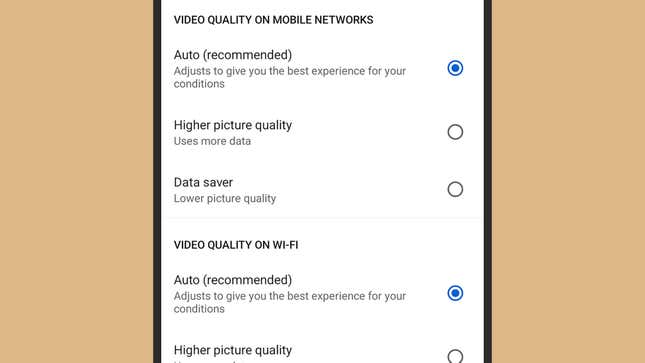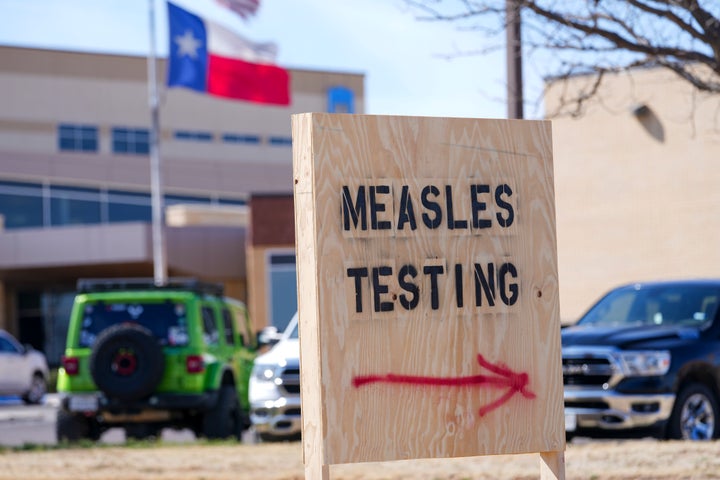If you are a frequent YouTube viewer, you will want to make the most of it by improving the video quality and utilizing various tips and tricks to enhance your overall experience. We have compiled a list of helpful strategies to optimize your YouTube usage, both within the app and online, in order to elevate your viewing experience.
1) Improve Video Quality
You have the option to choose the video resolution based on the device you are using as well as your internet connection speed. On the web, you can adjust the video quality by clicking the gear icon, selecting Quality, and choosing your preferred video resolution. On mobile devices, you can tap the video while it’s playing and select Quality. Additionally, you can set a default quality level for all videos in the Video settings.
2) Enable Looping for Videos
For continuous viewing or listening, you can put certain videos on loop. Simply right-click on a video online and select Loop. On mobile devices, tap the video, then the gear icon (Android) or the three dots (iOS), and enable Loop video. This feature is particularly useful for background music or study purposes.
3) Customize Your Recommendations
Your viewing history significantly influences the type of content recommended to you. You can influence your recommendations by using the thumbs up or thumbs down icons to indicate your preferences. Additionally, you can manage your viewing history by removing unwanted videos or pausing it altogether, which can be helpful if others are using your account.
4) Utilize Keyboard Shortcuts
Utilizing keyboard shortcuts can enhance your video playback experience. For instance, you can pause and resume videos using the Space key, skip forward or backward using the J and L keys, and adjust playback speed using the
5) Explore Browser Extensions
There are several browser extensions available that can add extra features to YouTube. For example, “Picture-in-Picture – Chrome’s Floating Video” allows you to customize the pop-out video player, while “YouTube NonStop” for Firefox prevents interruptions during continuous playback. These extensions can enhance your overall YouTube experience by adding useful functionalities and features.
5 Tips To Enhance Your YouTube Experience