Are you concerned about protecting yourself from cyberattacks, privacy breaches, and security issues online? Do you know how to respond if someone tries to hack your computer or steal your data? In this digital age, cybersecurity is a significant concern, and it can be challenging to stay informed about all the potential threats and solutions.
Some hackers may attempt to deceive you with phishing emails or messages that contain harmful links or attachments. Clicking on these can result in the installation of malware on your device and unauthorized access to your personal information.
Additionally, some websites may experience security breaches that expose your data to unauthorized parties, putting you at risk of identity theft, fraud, and other problems. However, don’t worry. We’re here to help. We’ve compiled a list of the top 7 ways to protect yourself from cyberattacks, privacy infringements, and security concerns. These are simple and effective steps that you can take immediately to improve your online security and privacy.
HOW TO PROTECT YOUR MAC FROM NEW METASTEALER MALWARE
7. Use a webcam cover
Hackers can gain access to your webcam and spy on you, potentially accessing sensitive information. Covering your webcam with tape or using a physical camera cover is an inexpensive and easy way to protect your privacy and give you peace of mind. Think of it as closing your curtains to prevent anyone from seeing into your home. This simple precaution can prevent major issues from occurring.
Get my best webcam covers here
6. Adjusting phone privacy settings on Android and iPhone
There are some quick privacy settings on your phone that you can change to significantly enhance your safety. While some of these settings may be tucked away in hard-to-find locations, we’ll guide you through where to find them and what adjustments to make.
Settings for Android
Enhanced Safe Browsing on Android
Enhanced Safe Browsing is a feature in Google Chrome that alerts you about potential malware, risky extensions, and unsafe sites. It detects online dangers and provides advance warnings to keep you safe.
Note: Settings may vary depending on your Android phone’s manufacturer.
1. Open Chrome on your phone.
2. Tap the three-dot menu icon in the upper-right corner of the app.
3. Scroll down and select “Settings” from the menu.
4. Tap “Privacy and security” and then select “Safe Browsing.”
5. Tap the dot next to “Enhanced protection.”
Suspicious message protection on Android
This setting, along with enabling spam protection, can help you avoid spam and malicious messages. The steps may vary depending on your Android phone’s version.
Note: Settings may vary depending on your Android phone’s manufacturer.
1. Open the Messages app.
2. Tap the three-dot menu in the upper-right corner.
3. Tap “Settings”.
4. Then tap “Spam Protection.”
Enable spam protection on Android
Note: Settings may vary depending on your Android phone’s manufacturer.
1. Open the Messages app.
2. Tap the three-dot menu at the right of the search bar.
3. Tap “Settings”.
4. Then tap “Spam protection”.
5. Set the ON/OFF slider to the ON position.
Turn on near-field communication (NFC) protection on Android
SNEAKY SPYWARE IS AFTER YOUR MOST SENSITIVE DATA
Near-field communication (NFC) is the technology that enables contactless payments across devices. By enabling this setting, you protect the ability to make payments with your cards on your phone by requiring a passcode. Although this setting should ideally be enabled by default, it’s essential to manually activate it.
Note: Settings may vary depending on your Android phone’s manufacturer.
1. Go to Settings.
2. Click Connections.
3. Tap NFC and contactless payments.
4. Tap the switch to turn NFC on.
GET MORE OF MY PRIVACY & SECURITY ALERTS WITH THE FREE CYBERGUY NEWSLETTER – CLICK HERE
Settings for iPhone
Two-factor authentication on iPhone
Two-factor authentication adds an extra layer of security to your device. It requires you to enter an additional code when signing in to your accounts, making it more difficult for hackers to gain unauthorized access. To enable two-factor authentication:
1. Go to the Settings app and tap on your name at the top.
2. Tap on “Sign-In & Security”.
3. Tap “Two-Factor Authentication” and make sure it is turned on.
4. Adjust your trusted phone number to receive the codes.
5. Go to Settings > Passwords > Password options.
6. Scroll down to the Verification Codes section and enable “Clean Up Automatically”.
This feature allows you to access your Apple ID account and iCloud data by using two-factor authentication. Whenever you sign in from a new device or browser, you’ll receive a verification code on your trusted phone number. After using the codes, they will be automatically deleted from your Messages and Mail apps. Please note that this feature is available in iOS 17 and later versions.
Disable GPS tracking on iPhone
Many apps request your location, and it can be challenging to keep track of who is tracking you and whether they should have access. To disable GPS tracking on specific apps:
1. Go to the Settings app.
2. Scroll down to Privacy & Security.
3. Click on Location Services and review the apps with access.
4. Adjust location access for individual apps and set them to “Never” under “ALLOW LOCATION ACCESS”.
Checking your passwords on iPhone
Protecting your passwords is crucial for security. This feature helps you ensure that none of your passwords have been compromised or leaked. To check and adjust your passwords on iPhone:
1. Go to the Settings app.
2. Scroll down and click on Passwords.
3. Click on “Security Recommendations” at the top.
4. Review and adjust any weak or compromised passwords.
GET MORE OF MY PRIVACY & SECURITY ALERTS WITH THE FREE CYBERGUY NEWSLETTER – CLICK HERE

Change your passwords to your accounts often to help avoid getting hacked. (CyberGuy.com)
5. Facebook Settings
Facebook often acts as the mediator between you and the sale of your personal information. Unfortunately, sharing such information puts you at risk, as more people gain access to your sensitive data.
You don’t have to stop using Facebook, but you can make your experience safer. Here are some settings you can change on your computer to enhance your security:
Clear tracking data on Facebook
1. Log on to Facebook.
2. Click your profile picture in the top right of the Facebook home page.
3. Click on “Settings & Privacy,” then “Settings.”
4. Click on “Your Facebook information” and then “Off-Facebook activity.”
5. Click “Disconnect specific activity,” enter your password, and click “Continue.”
6. Uncheck any activities you do not want to share your information with and confirm by clicking “Continue.”
Limit data collection by Facebook
1. Log on to Facebook.
2. Click your profile picture in the top right of the Facebook home page.
3. Go to “Settings & Privacy” and then “Settings.”
4. Click on the “Apps and Websites” tab on the left.
5. Remove any apps or services associated with your Facebook account that you do not want accessing your personal information by clicking “Remove” next to the app or website. Confirm by clicking “Remove” again.
HOW TO FIGHT BACK AGAINST DEBIT CARD HACKERS WHO ARE AFTER YOUR MONEY
Adjust profile privacy settings on Facebook
1. Log on to Facebook.
2. Click your profile picture in the top right of the Facebook home page.
3. Go to “Settings & Privacy.”
4. Click on “Settings” and then click on “Privacy” in the left-hand panel.
5. Adjust “Who can see the people, Pages, and lists you follow?” to “Only me” under “Your activity.”
6. Scroll down to “How people find and contact you” and adjust each setting according to the privacy level you desire.
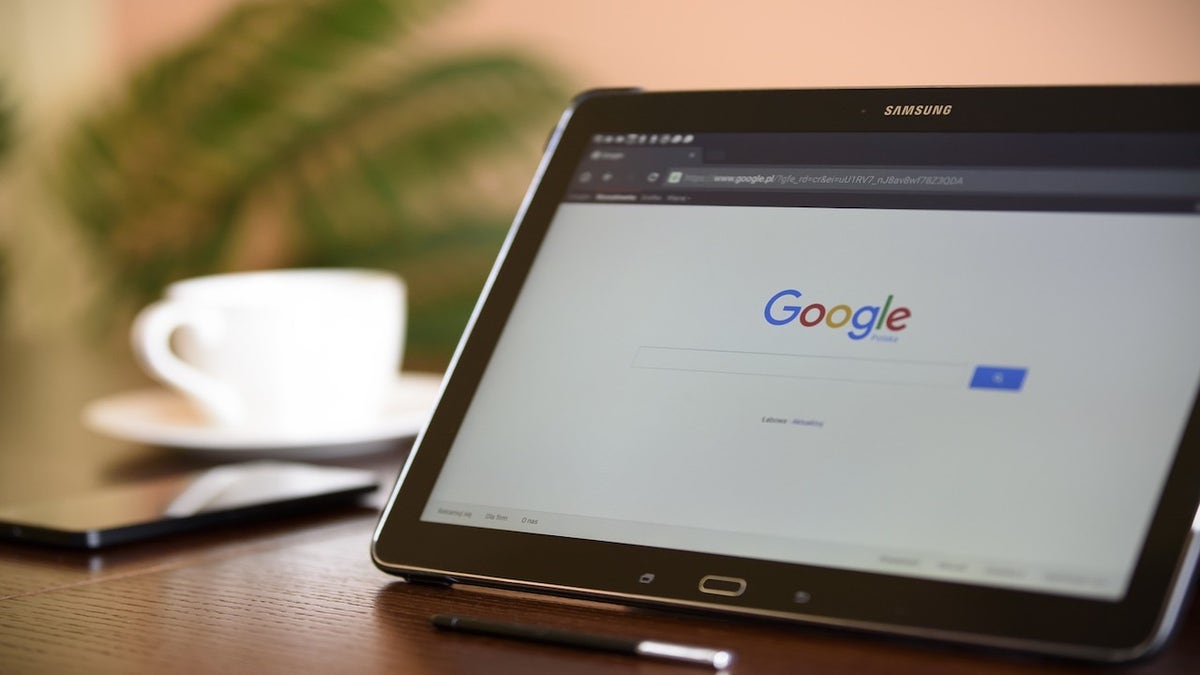
Adjusting your Google privacy settings can help keep your information secure. (CyberGuy.com)
4. Adjust your Google privacy settings
Google, like Facebook, collects a significant amount of your personal information. By default, they have access to your complete search history, location data, and other online activities. While they typically use this information for advertising purposes, it can potentially be misused or fall into the wrong hands. To protect yourself, review and adjust these settings:
Follow these steps to navigate all of Google’s privacy settings
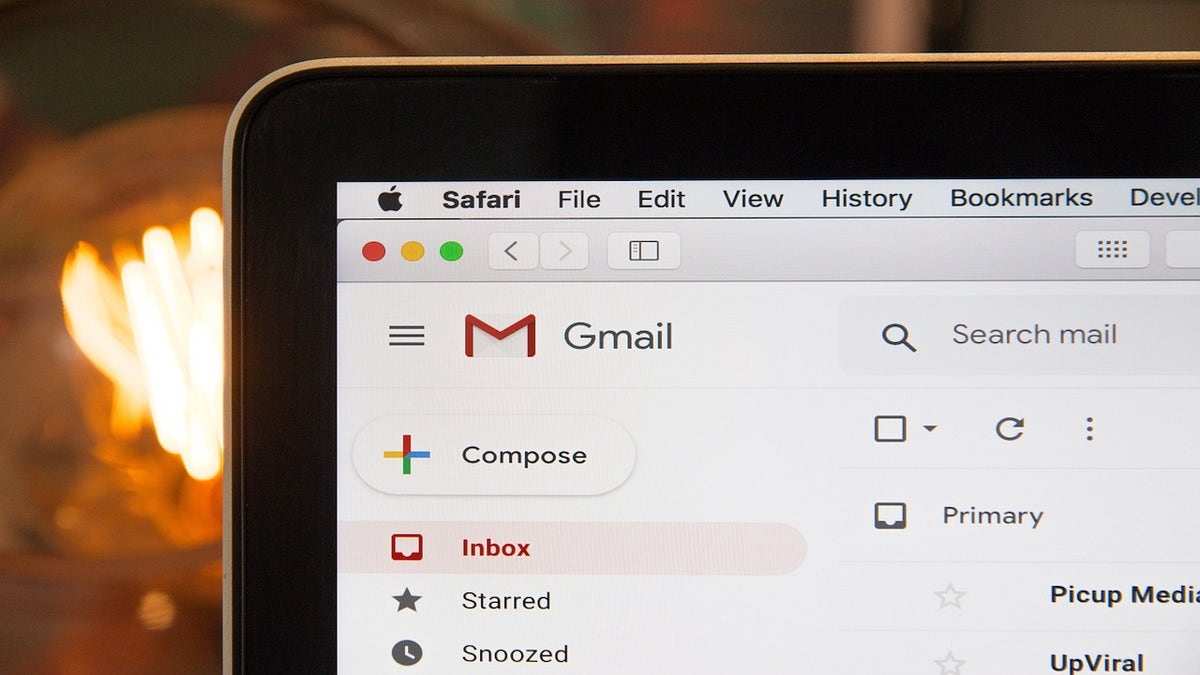
You can set up an alias email to protect your email. (CyberGuy.com)
3. Keeping your email safe
Your email inbox is a prime target for hackers. They can reset your passwords, deny you access to your accounts, and send scam messages to your contacts. Protecting your email not only safeguards you but also those around you from potential harm.
One way to enhance your email security is by setting up an alias email. This forwarding email address doesn’t have its own inbox, login, or the ability to send messages. All emails received by the alias address go directly into your primary email’s inbox, preserving your anonymity and preventing scammers from misusing your real address for malicious activities.
Additionally, creating throwaway email accounts for online sign-ups and using alias email addresses for other situations where you prefer not to disclose your primary email address can help manage and organize incoming communications while minimizing spam mail and reducing the risk of data breaches.
TEN TELLTALE SIGNS THAT SOMEONE HAS STOLEN YOUR IDENTITY
See my review of the best secure and private email services
2. Get a VPN
A Virtual Private Network (VPN) shields your online activity by hiding your IP address. This provides anonymity and prevents your information from being logged while browsing the web. Moreover, many websites can track your IP address, potentially revealing your approximate location based on privacy settings. A VPN masks your IP address, displaying a different location and safeguarding your identity. Investing in a VPN is essential for anyone who spends a significant amount of time online and significantly improves your online security.
See my review of the best VPNs for PC, Mac, iPhone, and Android devices
1. Have good antivirus software on all your devices
The best defense against data breaches is installing reliable antivirus protection on all your devices. Relying solely on Uncle Sam or big tech companies to look out for you is no longer sufficient. Good antivirus software actively runs on your devices, helping to detect and alert you to any malware in your system, warning against clicking on malicious links in phishing emails, and ultimately preventing hacking attempts.
See my expert review of the best antivirus protection for Windows, Mac, Android, and iOS devices
Kurt’s key takeaways
While implementing these measures may seem like a lot of effort, it is the least we can do considering the extent of our sensitive information stored on our devices. With access to your device, a complete stranger could learn everything about you. This thought should not frighten you but rather remind you of the paramount importance of protecting yourself and your loved ones by ensuring the security of your devices and the privacy of your information.
As technology continues to advance, new privacy and security risks emerge. Do you believe the online environment is becoming safer or more dangerous? Share your thoughts with us by contacting us at Cyberguy.com/Contact.
To receive more tech tips and security alerts, subscribe to my free CyberGuy Report Newsletter at Cyberguy.com/Newsletter.
CLICK HERE TO GET THE FOX NEWS APP
Answers to the most frequently asked CyberGuy questions:
How can I eliminate robocalls with apps and data removal services?
How can I password protect my email messages?
Are my passwords secure?
Copyright 2023 CyberGuy.com. All rights reserved.













