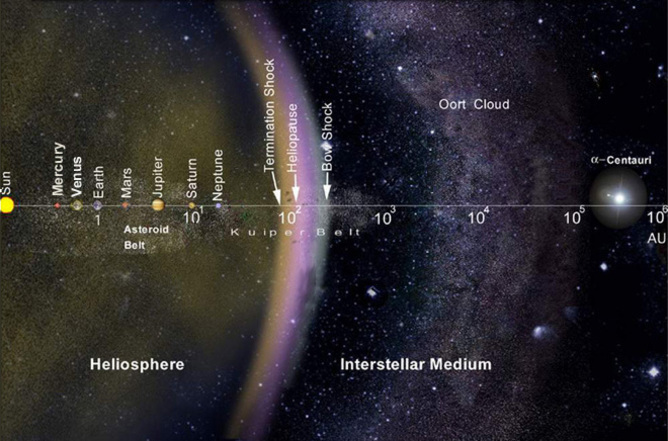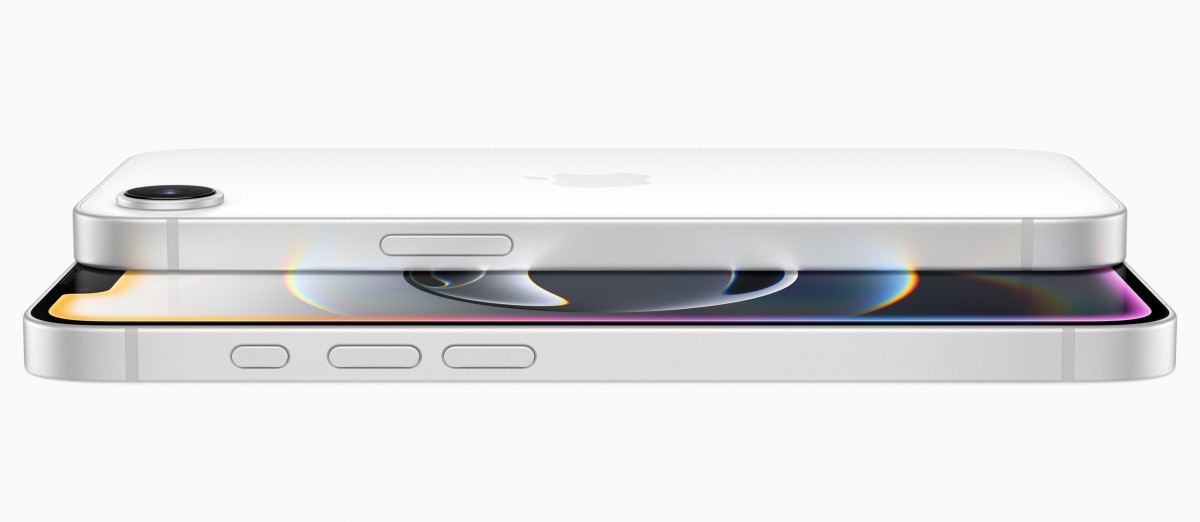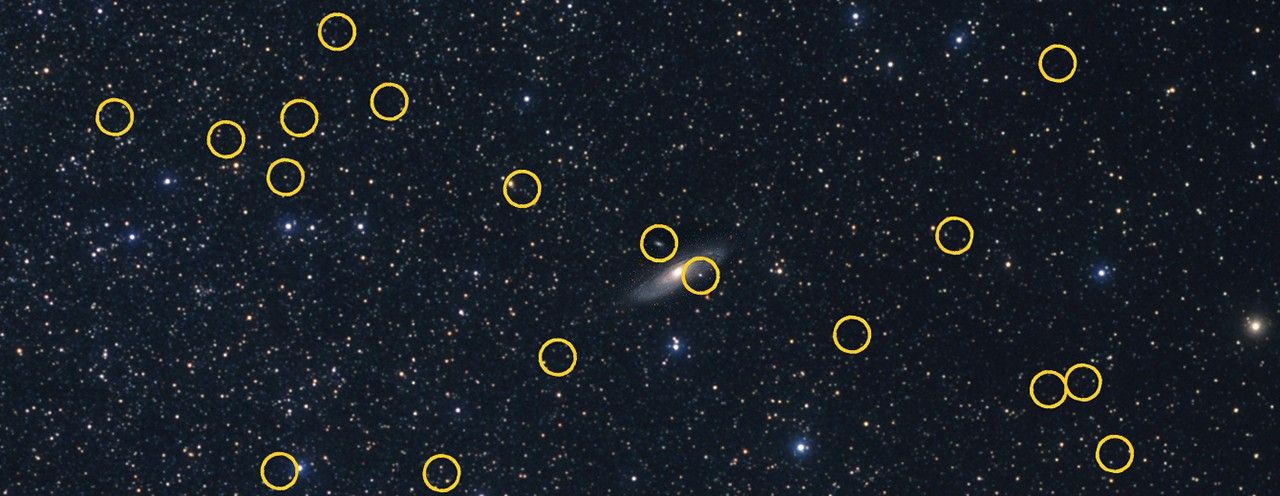On Monday, iOS 17.3 was released by Apple, bringing some changes and new features, including the highly anticipated playlist feature in Apple Music, to your iPhone. The update also comes with a new security feature called Stolen Device Protection, which is designed to safeguard your data in case your iPhone is stolen or accessed by malicious individuals. According to Apple, the Stolen Device Protection feature is optional but recommended for everyone to activate. Here’s a guide on how to activate it and what you should know about this new protection. How to activate Stolen Device Protection Once you’ve installed the iOS 17.3 update on your iPhone, the device should prompt you to activate the feature. If you don’t see this prompt or wish to do it later, here’s how to access this new security feature: 1. Open Settings.
2. Tap on Face ID & Passcode.
3. Scroll down the menu until you find Stolen Device Protection. If it’s already activated, it will display “On” next to Stolen Device Protection. If not, click on “Turn on Protection” directly beneath Stolen Device Protection. What you should know about Stolen Device Protection Stolen Device Protection provides additional security for your iPhone if it ends up in the wrong hands. According to CNET’s David Lumb, this feature requires you to verify your biometric information at least once to access certain preferences and information when you are away from a familiar location, such as your home. Here are some instances when you’ll need to confirm your biometric information to update or sign in from an unfamiliar location: Using passwords or keys stored in your Keychain. Using payment methods stored in Safari that auto-fills. Turning off Lost Mode. Erasing all content and settings on your iPhone. Applying for a new Apple Card. Viewing your exact Apple Card number. Accessing Apple Cash and Savings actions in your Wallet, such as initiating a transfer. Using your iPhone to set up a new device. Additionally, Stolen Device Protection employs a new feature called Security Delay, which introduces certain changes. If you attempt to modify these settings from an unfamiliar location, the feature will require you to confirm your biometric information twice: once initially and then again after an hour. Apple states that if you return to a familiar location while waiting for the Security Delay to conclude, your device may end the delay sooner. Here are some actions that are safeguarded by Security Delay: Disabling Stolen Device Protection. Changing your Apple ID password. Signing out of your Apple ID. Modifying the security settings of your Apple ID account, such as adding or removing trusted devices. Adding or removing Face ID or Touch ID information. Changing your iPhone passcode. Resetting all your iPhone settings. Turning off Find My. You can still use Apple Pay for transactions even if Stolen Device Protection is activated. Despite Stolen Device Protection protecting only a few settings, you still need to take precautions to secure your information. For example, Apple clarifies that you can still use your iPhone passcode for purchases with Apple Pay, so Stolen Device Protection does not entirely safeguard your money. While Stolen Device Protection is an optional feature and does not shield the entire data on your phone, Apple encourages everyone to enable it. To find out more about iOS 17.3, including its new features, you can install the update here and visit our iOS 17 cheats page.
 Check it out: The Big Vision Behind This iOS, WatchOS Update 07:28
Check it out: The Big Vision Behind This iOS, WatchOS Update 07:28
Stolen Device Protection on iOS 17.3: Here’s What the New Feature Secures