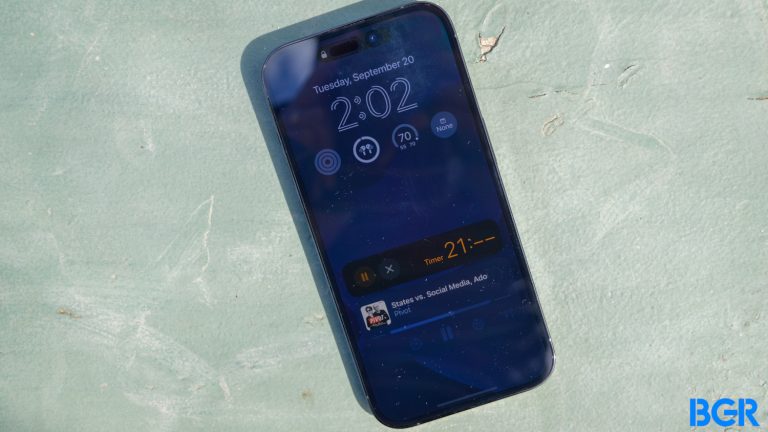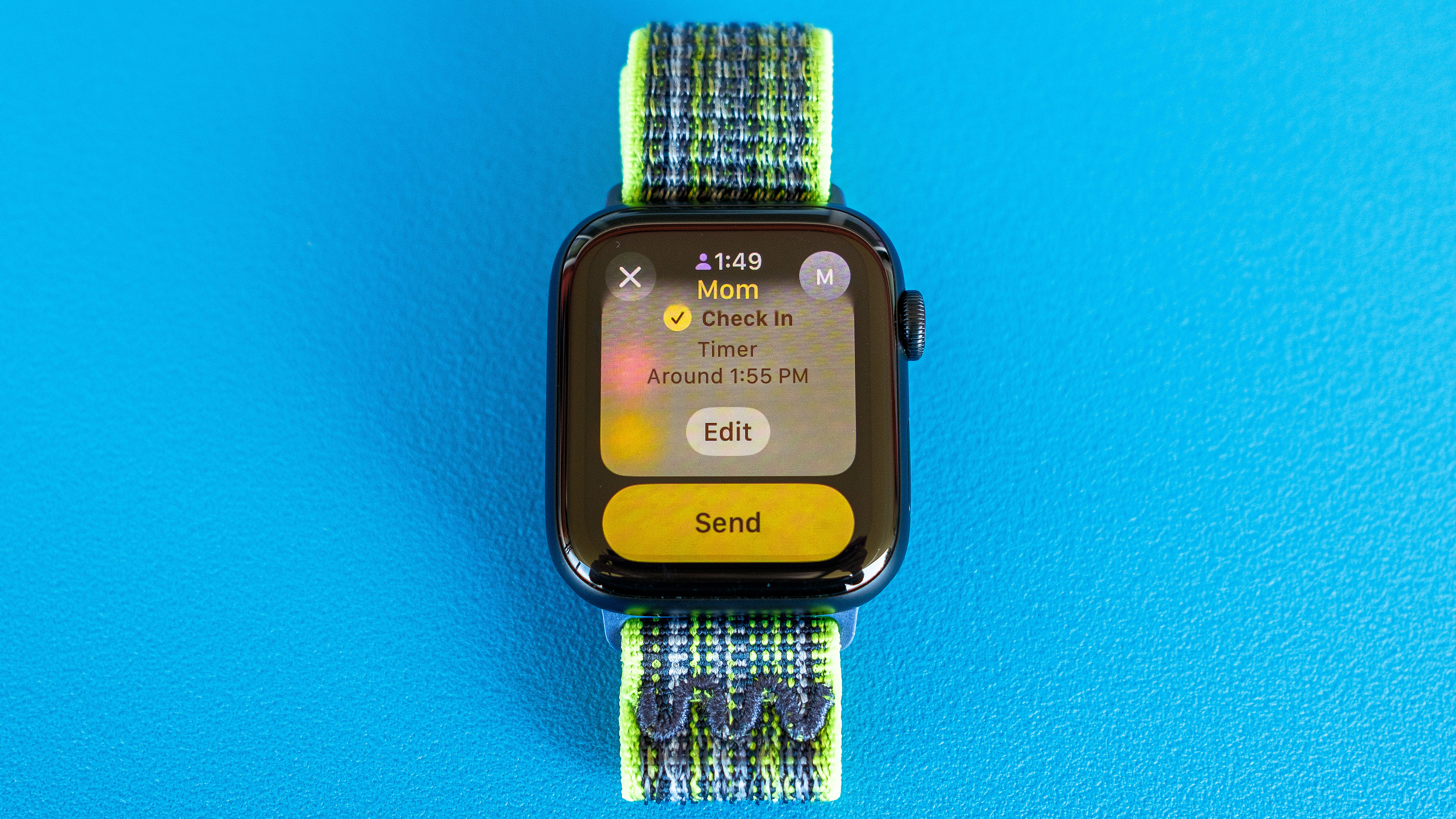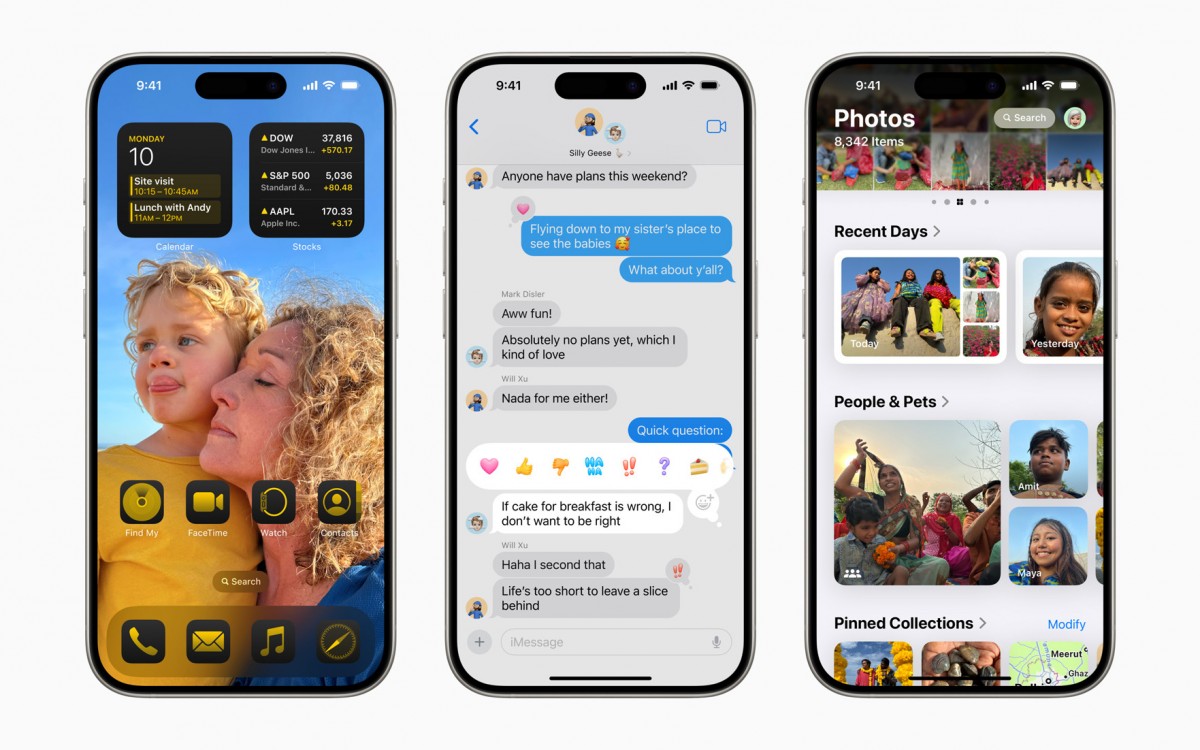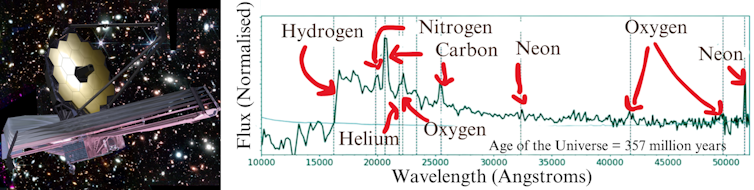The iPhone 15 Pro has been on the market for nearly five months. When I switched from the iPhone 14 Pro Max to the regular Pro model, I expected some differences in battery performance between the two phones. However, I was surprised by the significant decrease in battery life. Despite not using the phone heavily, after uploading around 40,000 photos and videos, the battery didn’t seem to hold its charge. The device also tended to get hot even when not in use. Even after Apple released iOS 17.1, which was supposed to address battery issues and numerous third-party apps like Uber, Instagram, and Asphalt 9 updated their apps to improve battery performance, my iPhone battery still didn’t meet my expectations. Not satisfied with the solutions provided in other articles, I was hesitant to limit my iPhone usage or turn off features in response to the battery issues. I even had my iPhone device replaced by Apple, but it didn’t solve the problem. I found myself needing to charge my iPhone twice a day just to keep it running. However, everything changed when I turned off a specific feature on the iPhone 15 Pro – and my battery life drastically improved.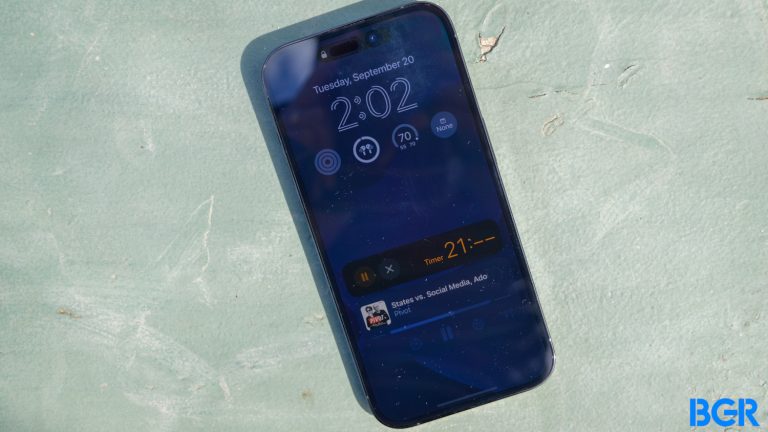 iPhone 14 Pro is always visible. Image source: BGR's Christian de Looper The iPhone 15 Pro has garnered significant attention as the flagship device in the iPhone 15 series. Despite being highly acclaimed, the device has generated concerns among users, particularly regarding its battery life. Frustrated by the same problem, a friend suggested that I disable the always-on display feature on my iPhone, claiming that it had a noticeable impact on battery performance. Although I initially didn’t believe that this feature could significantly affect battery life, I decided to give it a try. Given that I regularly wear the Apple Watch Ultra, which also features an always-on display, disabling this function on my iPhone seemed reasonable. Surprisingly, after turning off the always-on display, I noticed a significant improvement in my iPhone’s battery performance. To disable this feature, follow these steps on your iPhone 14 Pro or iPhone 15 Pro: Open Settings, tap Display & Brightness, find Always On Display, and switch it off. It’s important to note that I am not a heavy user of my iPhone. My screen time typically amounts to about 3 hours, which is similar to my previous iPhone. This is why I found it frustrating that my battery life was depleting so quickly – and the only change I made was turning off the always-on display feature. Until Apple addresses this issue or I switch back to the Pro Max version, I won’t be reactivating the Always On Display. While it may seem like a minor adjustment, I believe it’s significant enough to make a tangible difference in battery life.
iPhone 14 Pro is always visible. Image source: BGR's Christian de Looper The iPhone 15 Pro has garnered significant attention as the flagship device in the iPhone 15 series. Despite being highly acclaimed, the device has generated concerns among users, particularly regarding its battery life. Frustrated by the same problem, a friend suggested that I disable the always-on display feature on my iPhone, claiming that it had a noticeable impact on battery performance. Although I initially didn’t believe that this feature could significantly affect battery life, I decided to give it a try. Given that I regularly wear the Apple Watch Ultra, which also features an always-on display, disabling this function on my iPhone seemed reasonable. Surprisingly, after turning off the always-on display, I noticed a significant improvement in my iPhone’s battery performance. To disable this feature, follow these steps on your iPhone 14 Pro or iPhone 15 Pro: Open Settings, tap Display & Brightness, find Always On Display, and switch it off. It’s important to note that I am not a heavy user of my iPhone. My screen time typically amounts to about 3 hours, which is similar to my previous iPhone. This is why I found it frustrating that my battery life was depleting so quickly – and the only change I made was turning off the always-on display feature. Until Apple addresses this issue or I switch back to the Pro Max version, I won’t be reactivating the Always On Display. While it may seem like a minor adjustment, I believe it’s significant enough to make a tangible difference in battery life.
How I Improved my iPhone 15 Pro’s Battery Life by Turning Off This Feature